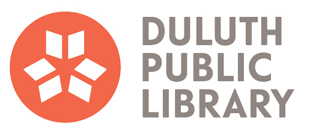Wireless Printing
There are three methods to print wirelessly from your mobile device, laptop, or your desktop at home. Print jobs will be stored at the library for 72 hours.
Method 1: Upload a File from Anywhere
Click a link below to upload a file and send it to the desired library printer location.
 Main Library
Main Library
 West Duluth
West Duluth
 Mount Royal
Mount Royal
Method 2: Print an email or attachment
Instructions
- Copy email link below for desired printer
- Log in to your email account
- Create a new email or forward an existing email
- Paste email address into the "To" field of the email and click "Send"
- At print release station, enter your email address to retrieve the print job
 Main Library
Main Library
- Reference Black & White
- dpl-mainb-ref-bw@printspots.com
- Reference Color
- dpl-mainb-ref-color@printspots.com
- Local History Center Black & White
- dpl-mainb-lhc-bw@printspots.com
- Local History Center Color
- dpl-mainb-lhc-color@printspots.com
 West Duluth
West Duluth
- Black & White
- dpl-wdp-bw@printspots.com
- Color
- dpl-wdp-color@printspots.com
 Mount Royal
Mount Royal
- Black & White
- dpl-mrb-bw@printspots.com
- Color
- dpl-mrb-color@printspots.com
Method 3: Download the "PrinterOn" App on Any Mobile Device
The app is available on IOS and Android devices.
Search for Printers:
- Search Term: Duluth Public Library
- Select the desired location and printer (Black & White or Color)
How to Release the Print Job at the library
- Locate the print release station at the library location where the print job was sent
- Click “Release a Print Job” and enter your email address
- Select the print job(s) you would like to print by clicking on each job individually, or the “Select All Jobs” button at the top of the screen
- Click "Print"
- A window will display the total cost for the print job(s)
- If you have a library account, select “Pay from Library Deposit Account,” enter your library card number and password, and funds will then be deducted from your library account
- If you do not have a library account, please see staff to pay for and release your print job(s)
- Pick up your print job(s) at the printer connected to that print release station