Wireless Printing
Print wirelessly from your mobile device, laptop, or your desktop at home. Print jobs will be stored at the library for 72 hours.
Upload a File from Anywhere
Click a link below to upload a file and send it to the desired library printer location. Upon opening you will see a code. Disregard this. You will be directed to the appropriate printer. Simply (1) Upload document(s) (2) Accept agreement (3) Wait until it says "ready" (4) Release/Pick up your print job at the library. Both black and white, and color options are available.
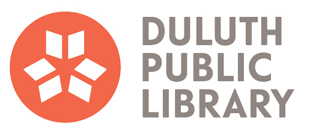
 Main Library
Main Library  West Duluth
West Duluth Mount Royal
Mount Royal